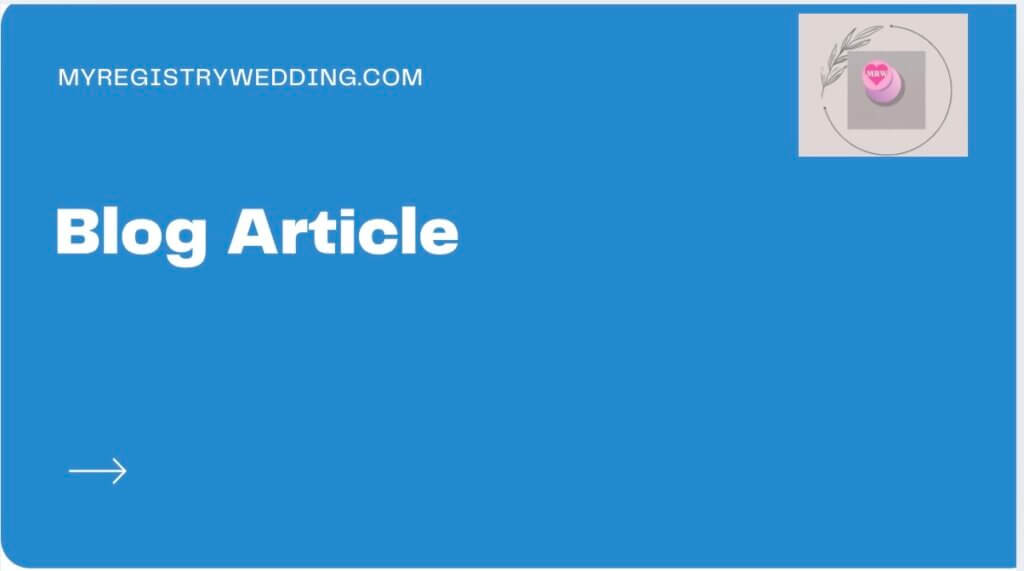Make a one-time donation
Your contribution is appreciated.
DonateMake a monthly donation
Your contribution is appreciated.
Donate monthlyMake a yearly donation
Your contribution is appreciated.
Donate yearlyApple Music’s Auto DJ feature—officially known as AutoMix—was introduced with iOS 26 to bring a club-like listening experience to your personal playlists. It blends songs seamlessly, mimicking the transitions of a live DJ set. While this is great for parties or workouts, many users prefer the classic playback style where each song plays in full, without crossfades or unexpected transitions. If you’re one of those listeners, this guide will walk you through how to disable Auto DJ on Apple Music and reclaim your traditional music experience.
🎧 What Is Auto DJ (AutoMix) on Apple Music?
AutoMix is Apple Music’s smart transition feature that automatically blends songs in a playlist or album. It uses AI to match energy levels, fade tracks in and out, and create a continuous stream of music. This feature is enabled by default on iPhones and iPads running iOS 26 or later.
While AutoMix can enhance the vibe during workouts or social gatherings, it’s not ideal for all listening scenarios. Some users find it disruptive—especially when listening to albums with intentional track sequencing or songs that end abruptly due to mixing.
🔧 How to Turn Off Auto DJ on iPhone or iPad
Disabling Auto DJ is simple and takes less than a minute. Here’s how to do it:
1. Open the Settings app on your iPhone or iPad.
2. Scroll down and tap Music.
3. Tap Sound Transition.
4. Select AutoMix.
5. Toggle the switch off to disable Auto DJ.
Once disabled, Apple Music will return to standard playback, playing each song in full without blending or fading.
Note: If you’re not an Apple Music subscriber, you may only see the Crossfade option instead of AutoMix. In that case, simply turn off Crossfade to disable transitions.
🖥️ How to Disable Auto DJ on Mac
If you use Apple Music on macOS, the steps are slightly different:
1. Open the Music app.
2. Go to Music > Settings from the top menu.
3. Click the Playback tab.
4. Look for Sound Transitions or AutoMix.
5. Uncheck the box to disable the feature.
This ensures your music plays without automatic transitions on your Mac as well.
📱 How to Disable Auto DJ on Apple Music App (Android)
For Android users using the Apple Music app:
1. Open the Apple Music app.
2. Tap the three-dot menu in the top-right corner.
3. Go to Settings.
4. Scroll to Playback.
5. Toggle off AutoMix or Crossfade.
Android users may see slightly different terminology, but the core functionality remains the same.
🧠 Why You Might Want to Disable Auto DJ
Here are a few reasons why turning off AutoMix might improve your listening experience:
• Preserve album integrity: Some albums are designed with specific transitions between tracks. AutoMix can disrupt this flow.
• Avoid abrupt song endings: Auto DJ may fade out songs prematurely, cutting off endings or intros.
• Improve focus: Seamless transitions can be distracting during work or study sessions.
• Personal preference: Some listeners simply prefer the classic pause between songs.
✅ Tips for a Better Apple Music Experience
If you’re customizing your Apple Music settings, consider these additional tweaks:
• Enable Lossless Audio: Go to Settings > Music > Audio Quality to enjoy higher fidelity sound.
• Use EQ settings: Adjust equalizer presets to match your headphones or genre preferences.
• Download for offline listening: Save data and avoid buffering by downloading playlists ahead of time.
• Create Smart Playlists: Use filters like genre, mood, or tempo to build dynamic playlists.
📝 Final Thoughts
Apple Music’s Auto DJ (AutoMix) feature is a fun addition for those who enjoy seamless transitions and party-style playback. But for purists and those who value the full experience of each track, disabling AutoMix restores the classic listening style. Whether you’re on iPhone, iPad, Mac, or Android, turning off Auto DJ is quick and easy—and it puts you back in control of your music.
By following the steps above, you can tailor Apple Music to suit your preferences and enjoy your favorite songs exactly as the artists intended.